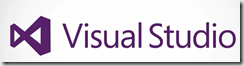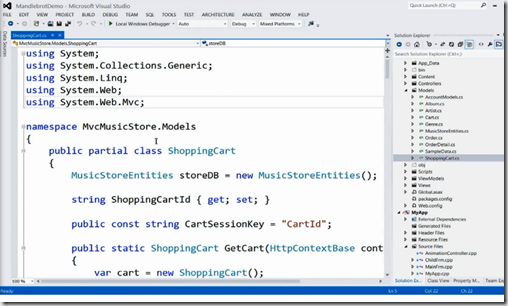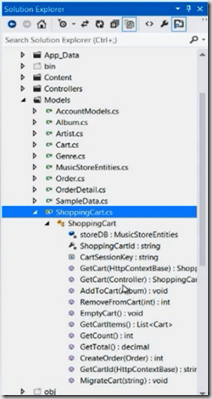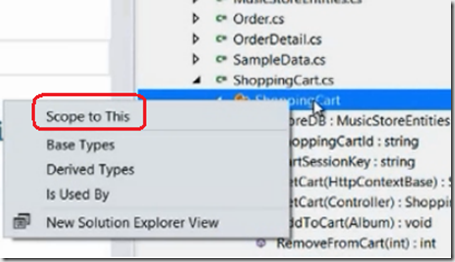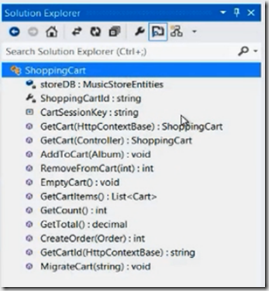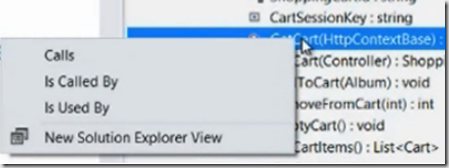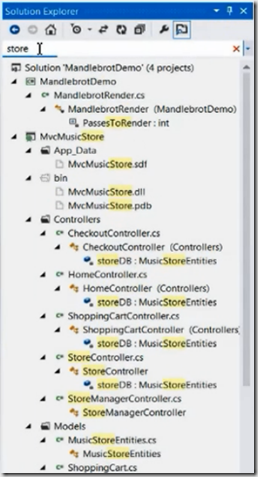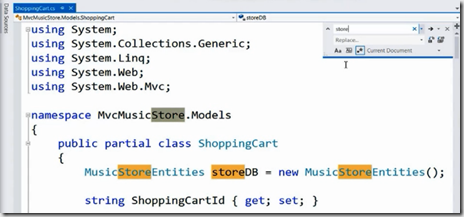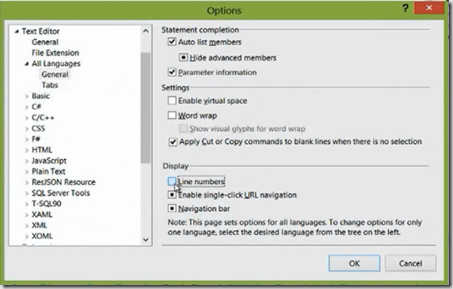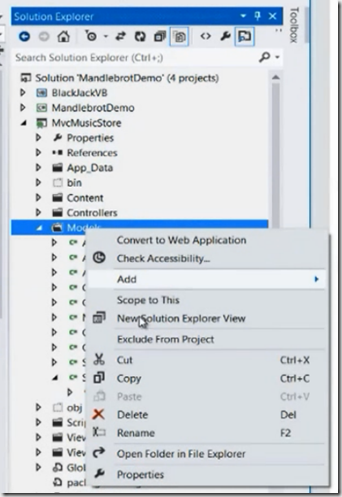You can notice there is only one row for tool bar buttons in above picture, others are available in overflow area, There are number of IDE improvements in Visual Studio 2012. Typing and editing is much more responsive. Another big improvement is solution load experience as it loads the projects in asynchronous manner. Interacting with the code is faster while other projects are loading in the background.
Solution Explorer Improvements
In Visual Studio 2010, solution explorer was mainly used for browsing folders, files and references. Now in new IDE you have got class view, call hierarchy and navigating to find all references in solution explorer. When you expand the code file in solution explorer then you will get the below view
Now if you right click the class file in solution explorer then you will see some additional functionality as shown below
when you click Scope to This then it pivots the selected class in solution explorer and it shows only its members and methods
You can use home or back button to back to the previous view. Base Types and Derived Types gives you the class view functionality. Is Used By is essentially a find all reference in earlier version.
If you right-click on the method in your class then you will get call hierarchy features
Call option basically shows you all the methods called by this method. You can continually drill-down to the methods as a chain-of calls.
One of the most important feature that you find in the IDE is ability to search for symbols, file-names, projects and folders etc from your solution.
Find Experience in the Editor
Ctrl + F now been simplified, now when hit Ctrl + F it opens the window in deterministic place and all the matches in the editor are high-lighted and you can cycle through the each occurrence by pressing enter.
If you type something in find dialogue and if you find no results then find box turns in to red instead showing an additional dialogue box.
Quick launch Search box
Quick launch Search bar helps you to search all menu items, commands , options and documents in the IDE. To launch this box press Ctrl + Q
Suppose if you want to get line numbers in editor then you no need to remember where to go in IDE, you can just type line numbers in search box then you will get the options dialogue to select the line numbers
When you open different files in IDE it opens them in preview tab and it always shows the last file which you have opened from solution explorer.
You can create another instance of solution explorer when you are working with two monitors
I hope this release of Visual Studio helps in increasing your productivity!
Reference: Sumit Kumar talk in Visual Studio launch
| Share this post : |  |
 |
 |
 |
 |