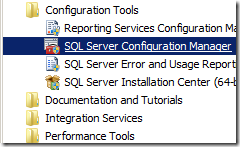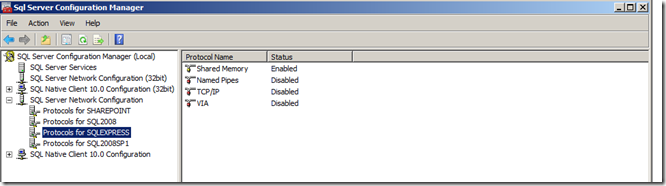You may get an error saying server was not accessible or not found or remote connections may not be configured properly. You will receive this error when database server is down or SQL Server is not configured for remote connections. This post describes the steps to grant remote systems access to the server. In SQL Server default installation, it only allows local applications to connect but blocks the remote connections.
1. Open the SQL Server Configuration Manager from Microsoft SQL Server 2012 –> Configuration Tools Menu
2. Expand the SQL Server Network Configuration, from there locate your instance of SQL Server. After clicking on the desired instance of SQL Server then it displays the available protocols.
Right click on Name Pipes protocol and choose enable if the status is in disabled mode. Also enable the status of TCP\IP protocol.
3. Restart the SQL Server and it should now allow incoming connections from remote machines.