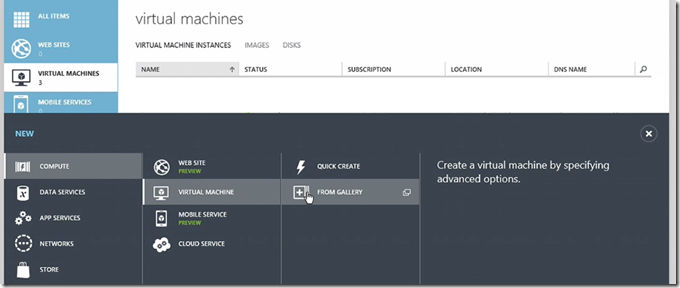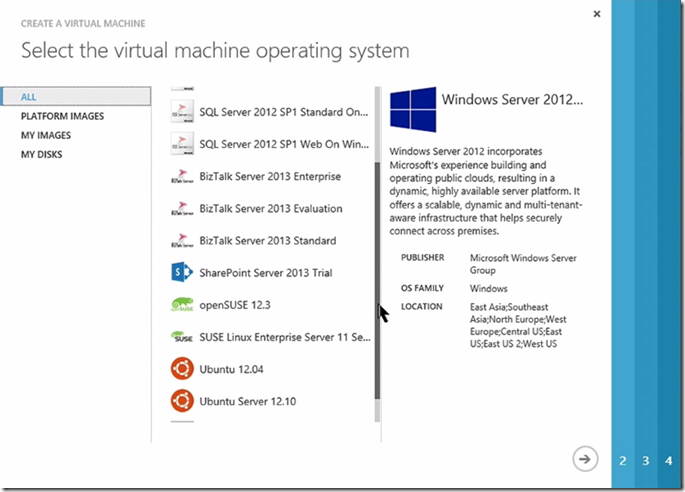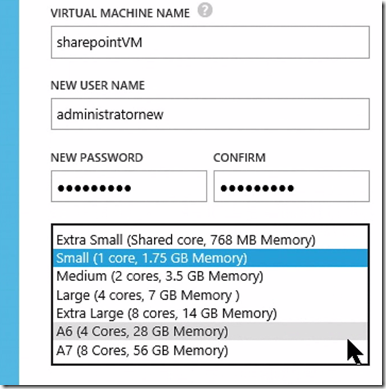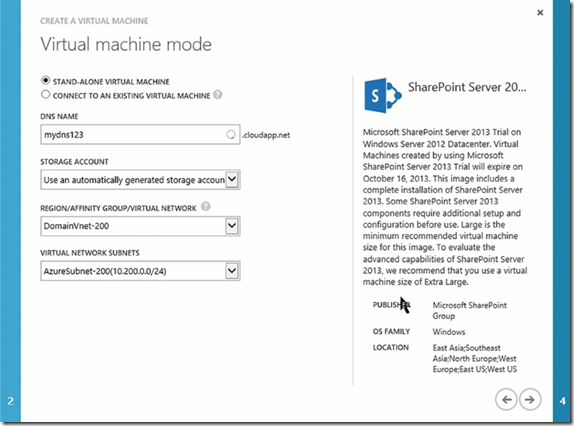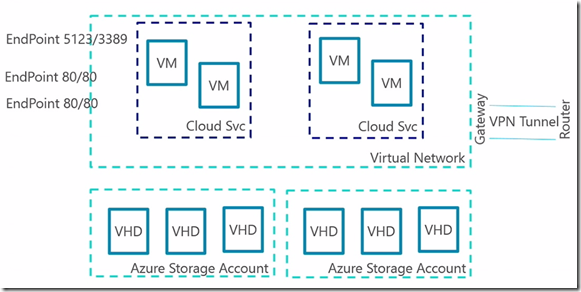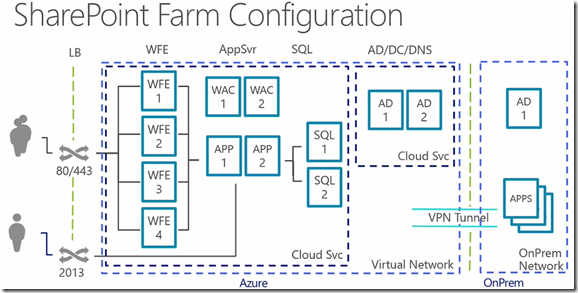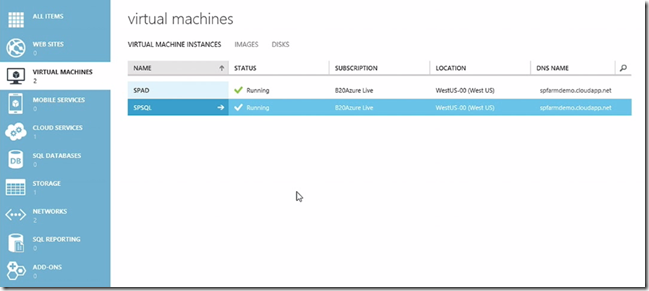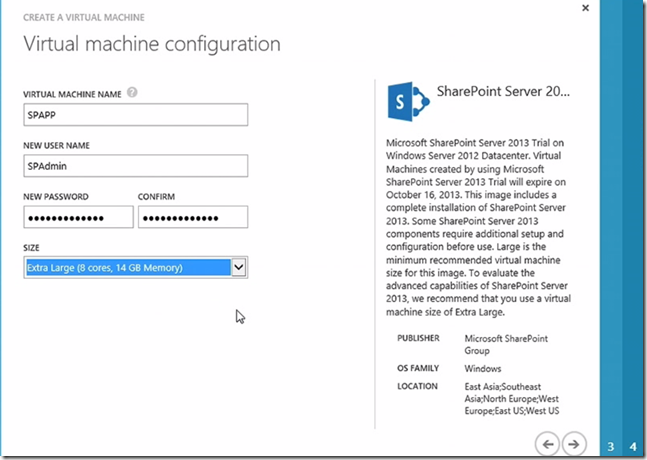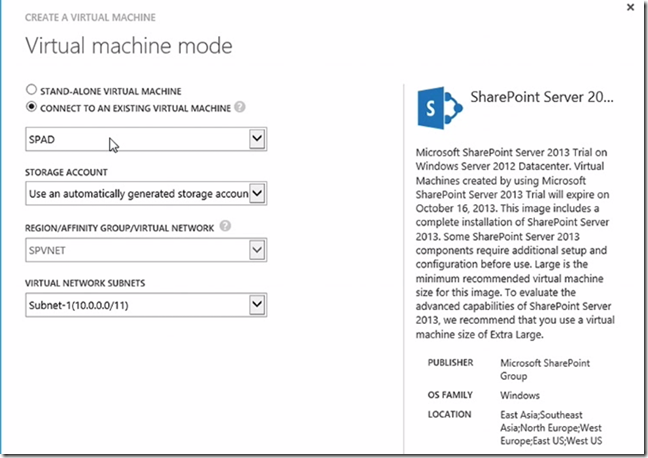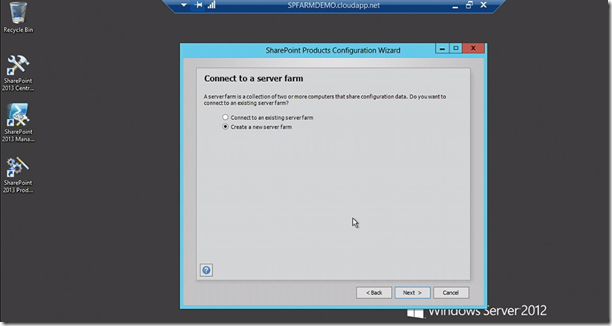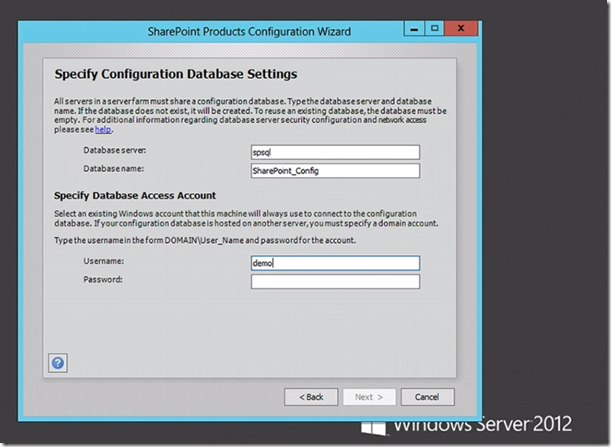Last week Microsoft announced general availability of Infrastructure as a Service(IaaS) support for Windows Azure. You can signup here to see what is new in this release? Key Enhancements are made in General Availability like creating a new virtual machine and virtual networks in Windows Azure. This post outlines the steps to create a new SharePoint 2013 virtual machine and setting up a SharePoint farm on Windows Azure.
Key Enhancements in General Availability
Create a new Virtual Machine from gallery using Windows Azure portal as shown below
There are number of new images appear in the gallery like SharePoint and BizTalk. Select SharePoint 2013 image in this case
In the next screen, enter the Virtual Machine name and desired size of the machine, A6 and A7 are the new in this general availability
In the next screen, select the virtual machine mode, it can be standalone or you can connect to an existing virtual machine
click next and select the availability set which is an SLA.
Why you want to run SharePoint on Windows Azure instead of running on SharePoint online in office 365?
There are times where you want total control and run the platform on your premise and there are times where you want to gain efficiency in cost and agility so that you can run that as SaaS(Software as Service). For example there isn’t transparent data encryption in your SharePoint farm which is not available in office 365 which may be important for you or choice to move to Windows Azure. There are general benefits like you can spin-up and spin-down resources and can add infinite 🙂 number of machines to your farm.
Basic Building blocks for building Virtual Machines for Windows Azure
Virtual Network ties all virtual machines together and gives IP addresses to Cloud services which allows them to communicate each other. Cloud Svc(Cloud Service) is a container for multiple virtual machines. Cloud Services gives you an entry point or an end point to form load balancing servers. It also opens an end point for ports 5123/3389 generally for RDP. You turn the above picture to SharePoint farm configuration as shown below
You can see this farm has full level high-availability, full fail-over and redundancy and scalability that Cloud gives you. The number WFE’s (Web Front Ends) generally to serve up the web pages in your SharePoint farm. You also notice there are number of application servers which host the SharePoint central admin and services like excel, search, word etc. Some SQL boxes to hold the content of your site which are on high-availability mode. You can connect to your Active Directory service using Virtual Network. How much it cost you , which can be inferred from here.
Create SharePoint farm on Windows Azure
First create two new virtual machines, You can follow the earlier mentioned steps for creating a virtual machine
One is SharePoint AD server which SharePoint needs for domain accounts. Second one is a SQL machine. In this case you no need to install anything just grab the SQL image from gallery. Saving time!! Now create a new Virtual Machine named SPAPP to join the form
click next and select virtual machine mode as connect to existing AD machine as shown below
click next and say finish, now the machine is domain joined. Now RDP the SPAPP that have just created and run the SharePoint Configuration Wizard.
Click next for creating a new farm and specify the SQL box name that you have created already on Windows Azure
give the DB access account and click next specify the farm pass phrase and port number for central admin and then say finish. that’s it SharePoint 2013 farm is ready in Windows Azure.
reference for this post is http://channel9.msdn.com/Shows/Edge/SharePoint-on-Windows-Azure and follow Paul Stubbs BLOG for best practices to configure SharePoint in Windows Azure.