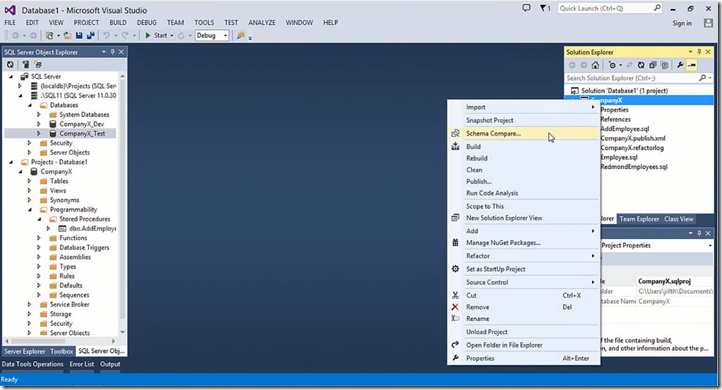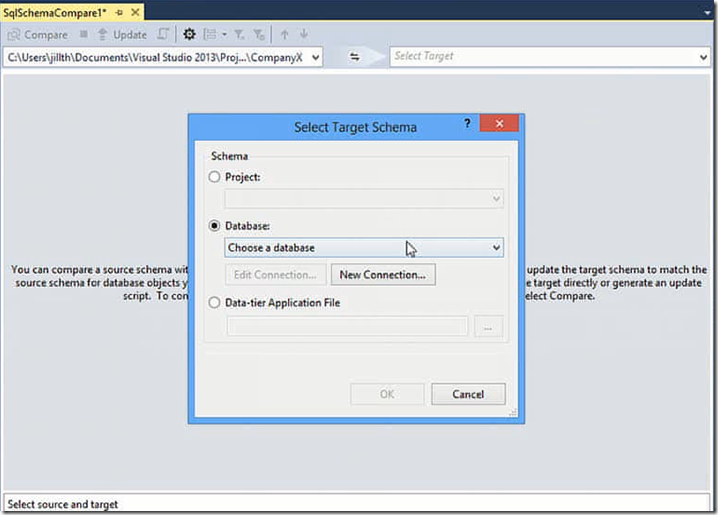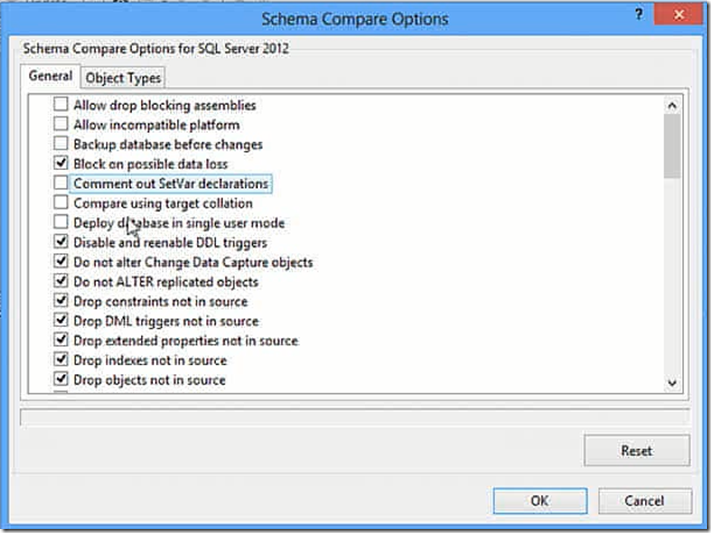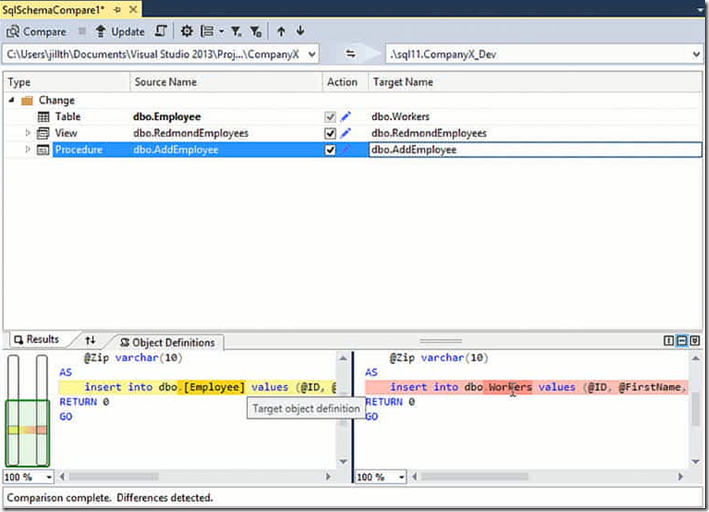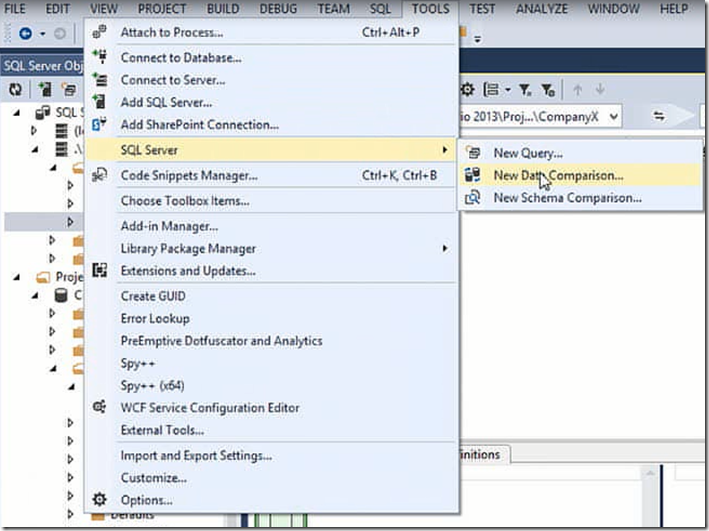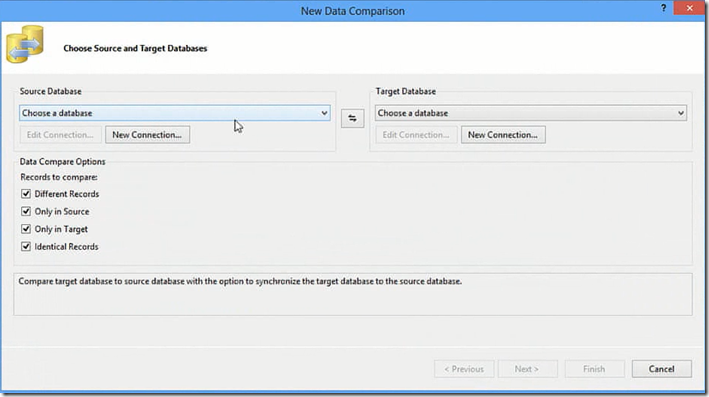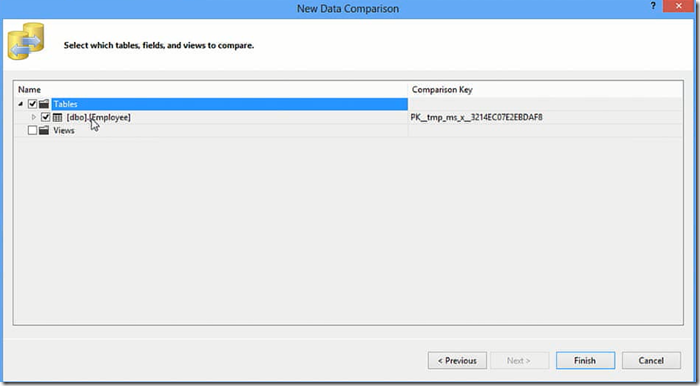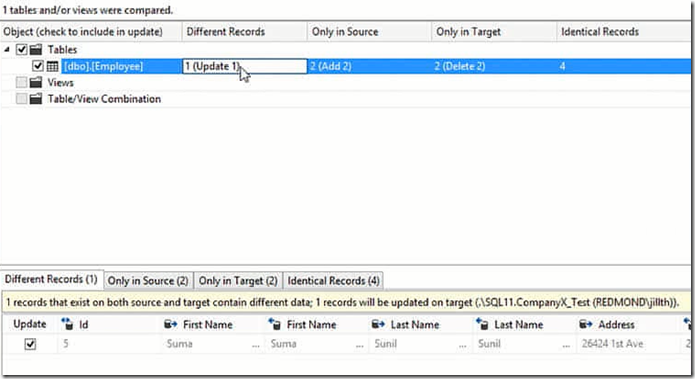This post outlines the new Schema Compare and Data Compare features in Visual Studio 2013 which supports SQL Server and Windows Azure databases. Schema Compare provides the capability to analyse and compare database schema along with presenting the results in visual and highly configurable manner.It can also calculate the actions necessary that affects the changes on the source. It supports databases and database projects.
If you want to compare your working database project with the database then you can use the schema compare, right click on your database project and select Schema Compare it then brings the schema comparison window
select the target database in you schema compare window by clicking on target dropdown
Before you click on compare window you can choose different comparison options as shown below
once you click the Compare button it then presents the differences in results window
You click the Update button to apply the changes. While it is updating the changes you can see the progress in Data Tools Operations window.
Data Comparison compares the data between two existing databases of the same schema and reports the differences graphically, It can also runs through the scripts that necessary to apply the changes. To check the data between two databases is same click the tools menu select SQL Server and click New Data Comparison option
Choose the Source and Target databases and click next as shown in the following picture
Select the tables and views that you want to compare, it compares the data based on primary key between the tables
once you click the finish it then shows you the results as shown below
you can go throw the records to see the difference, the values that are different shown in bold. Click on Update, Add and Delete cells in results grid. Check the records that you want to update, add or delete and then click update target button. Schema and Data Compare tools are incredibly powerful and flexible to quickly see the differences between your database environments.