Introduction
Using the ASP.NET ListView Control we can insert,edit, or delete records without writing any code. This post explains how to display and update data using the ListView control. We will use SqlDataSource control to retrieve results from the data source and act as the data source for the ListView control.
1. Create a web site in visual studio 2008 by selecting the File menu, click new
web site option the following dialogue box will appear
2. Enter the name for the web site and say ok.
3. To display and modify the data in listview control add the database file to the
App_Data folder. Here i am adding the Department table of AdventureWorks
database.
4. Open the design view of the default.aspx file and add the Listview control
from the datasection in the toolbox.
5. Configure the datasource for the listview control by choosing the <New data
source…> from the Choose Data Source drop-down list.
6. Select the database from the dialogue box and say ok.
8. select the connection string and click next
9. It saves the connection string in web.config file.
11. Select the Specify a custom SQL statement or stored procedure option from the above dialogue box.
13. Enter the following SQL query to retrieve the data from the Select tab
SELECT DepartmentID, Name, GroupName
FROM HumanResources.Department
14. Click the update tab and enter the following query
UPDATE HumanResources.Department SET Name = @Name, GroupName = @GroupName WHERE (DepartmentID = @Department
15. Click the insert tab and enter the following query to insert
data in to department table.
INSERT INTO HumanResources.Department(Name, GroupName) VALUES (@Name, @GroupName)
16. Click the delete tab and enter the following SQL query
DELETE FROM HumanResources.Department WHERE (DepartmentID = @DepartmentID)
17. Click next and click Test Query to test the data is retrieving.
18. Configure the listview control options as shown in the following dialogue box
19. Click Ok. The configured Listview control might look like the following
20. Run the application you will see the following output
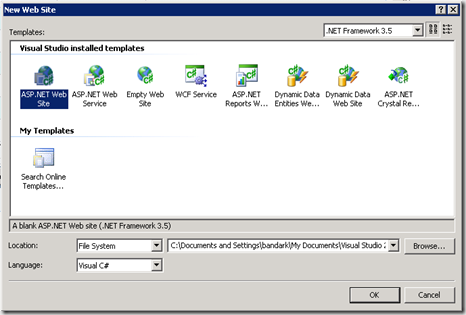
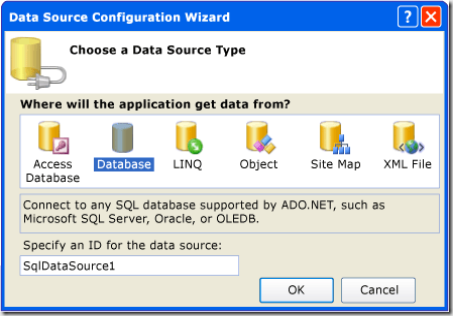
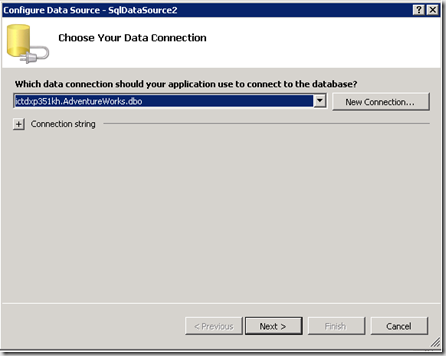
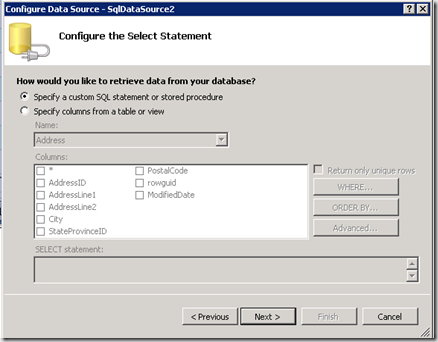
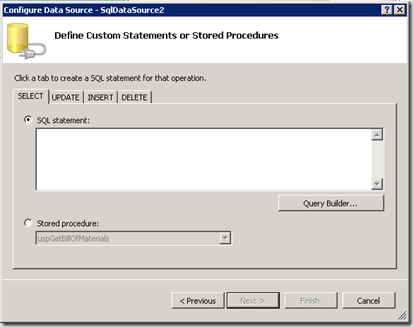
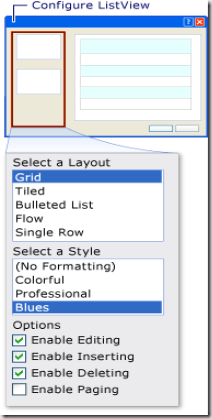
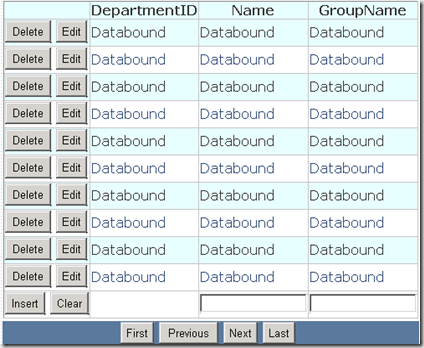
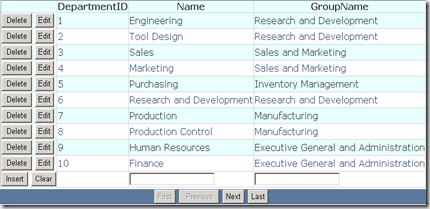
CRUD operations using the List View Web Server Control …
You’ve been kicked (a good thing) – Trackback from DotNetKicks.com…
Is cute to see the clicking and clicking but…is it functionally for a web site or another project? what about good practices?