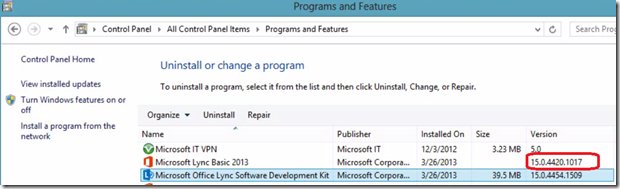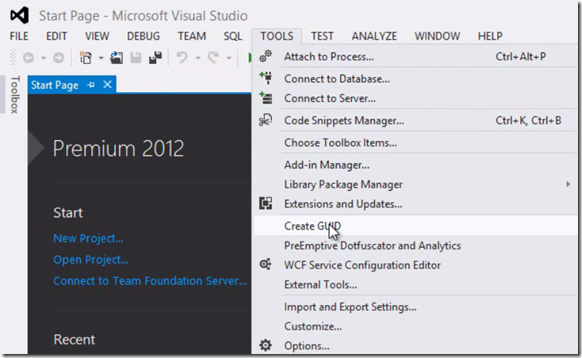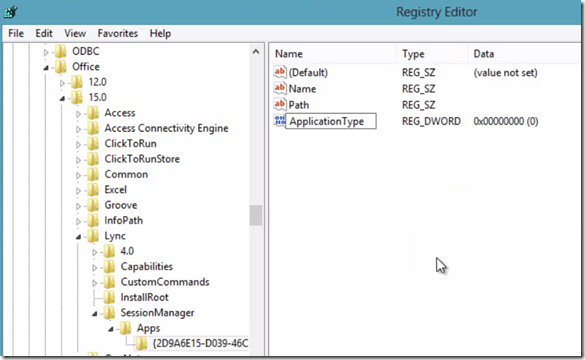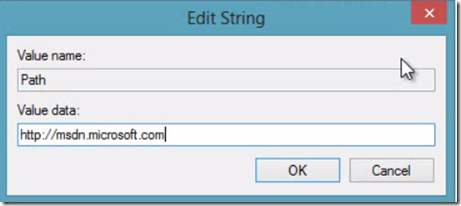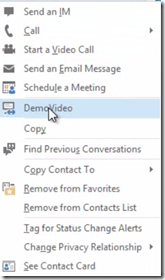This post gives you the steps that require to add custom menu to Microsoft Lync 2013 client running on Windows 8. Key two steps are creating a register key and getting the latest Lync version.The register key needs to be created in the below location
The Lync download version should be as shown in the below picture and this can be downloaded from here.
Now browse to the above mentioned location in your registry , you need to create a new GUID, an easy way to create this is open Visual Studio 2012
then copy that to clip-board and go back to the registry editor paste the key. Now add the three values to the key as shown below
name and path are string type and ApplicationType is Dword type. The name value can be anything that will appear in the Lync custom menu. The path can be the URL
ApplicationType key value must be set to 1. that’s it. Now close the registry editor and restart the Lync 2013 client. Now right click on one of your contacts then you will notice the new custom menu in the list
More information on adding custom commands to Lync menus can be found here