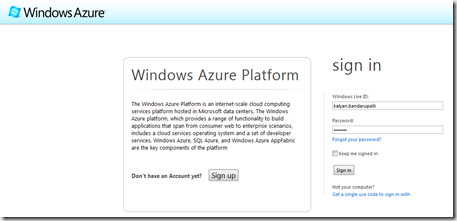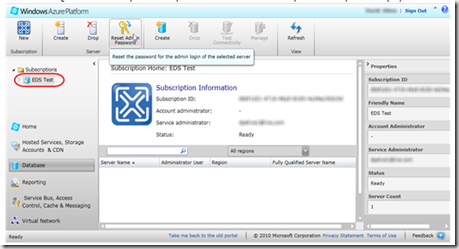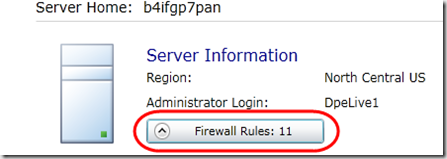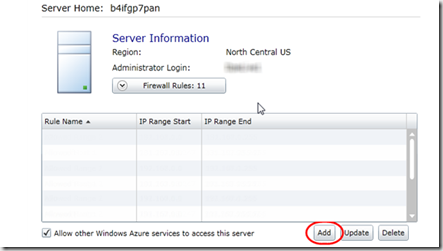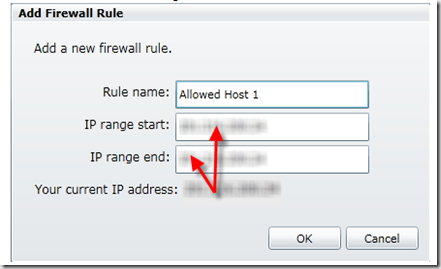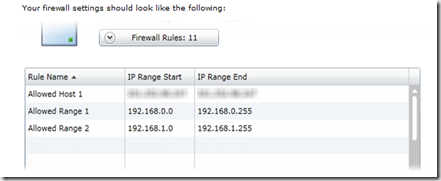| The firewall feature in Windows Azure portal allows you to store your data securely on cloud which deny all connections by default. The new firewall feature allows you to specify list of IP addresses which can access your SQL Azure Server.You can also programmatically add connections and retrieve information for SQL Azure database. This post discusses about creating the firewall rule using the Azure portal. | 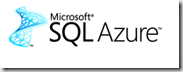 |
1. Browse the website https://windows.azure.com/ and enter your live account credentials
2. In the portal select the database option and select the SQL Azure subscription
3. Now in the subscription select the SQL Azure server press the Firewall Rules button
4. Click Add button as shown below
5. In the Add Firewall Rule dialogue , give the name to rule and supply the IP range values
6. After completion, Your firewall settings looks as below
| Share this post : |  |
 |
 |
 |
 |