Most of the time developers work on multiple tasks or code files, it is hard to keep track of what is complete or go back and update in a particular class file. Tasklist feature definitely makes developers more productive. You can bring the Tasklist in visual studio by clicking view menu and click Tasklist option
Tasklist is literally a todolist; things that you want to remember to do later, you can add a new task by clicking an icon on right-top corner in task list
You can also assign the priority to your tasks and can sort by completed or by priority
You can mark the items as complete or delete from the list
The other option in Tasklist is comments which you can find in task list drop down, using this option you can actually add comments to your code to mark where thing s needs your attention later. Assume you have a class and haven’t completed yet , you can add comments to this class to appear in the task list
Adding a comment simply not enough to appear in task list, you have to put a specific token or keyword in front of the comment
When you add TODO in front of your comment then Visual Studio automatically recognizes these are the items to add to task list. You can also use UNDONE which is a recognizable keyword to add it to the Tasklist.
Note: If you double click on any one of the added tasks from the list then it will take you to the code file and line number. This is useful when you have 10 or 15 files in your project and if you do not remember where you were working before, you can simply add them to the list and review later
If you want to know where these magic keywords in Visual Studio then you can use quick launch window to type task
Click the environment option link from results
You can add your own key word to the above list. Task List window in Visual Studio and comments in your code to easily track and navigate to your unfinished code.
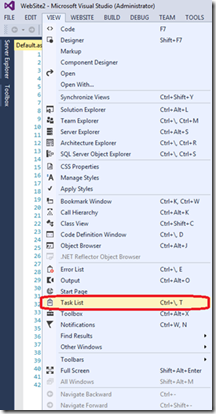

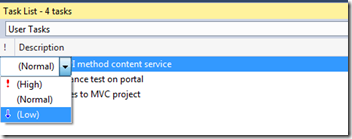
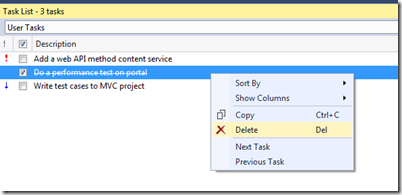
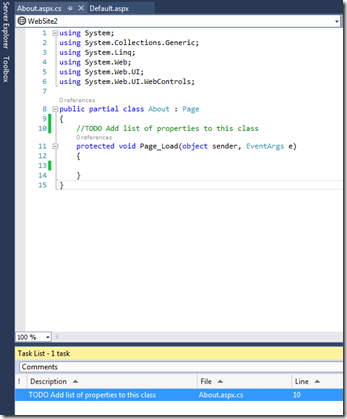
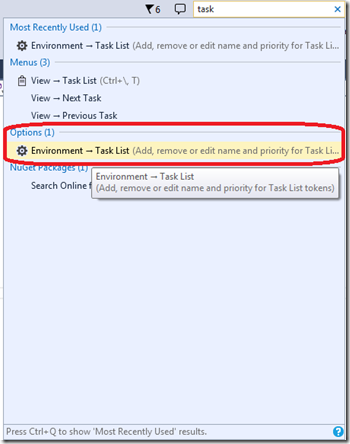
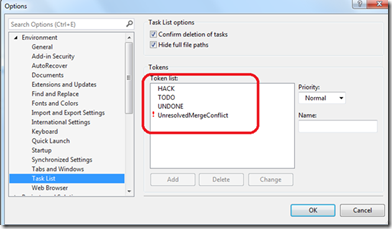
Very useful .. Thanks