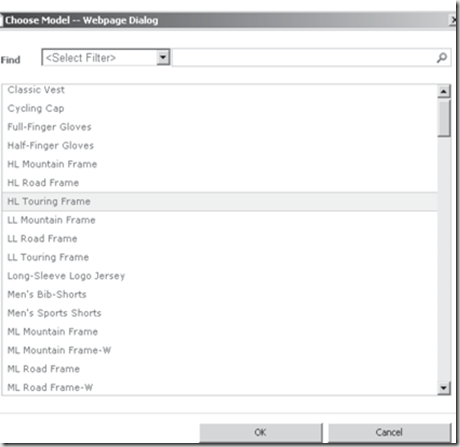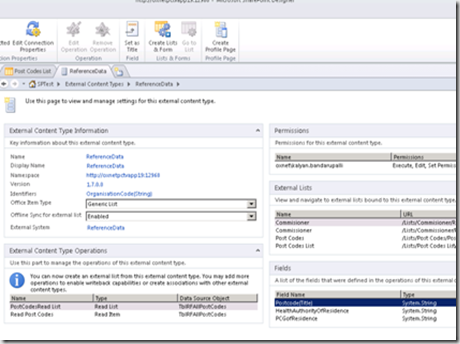| This post describes adding search functionality to external list that created using SharePoint designer. Create a list based on external content type and give a name, when you browse this list for editing, you will notice that values can be selected from the data picker control as shown below |  |
It is not user-friendly search; you can give better search functionality by browsing to model content type
Setting the Picker display text
Open the model in SharePoint Designer, In summary view you will notice list of fields on right hand side, select the name field click set as title button. Save the changes to external content type and view the list in browser.
Adding picker search functionality
Open the content type in operations design view and adjust the finder options by doing the below steps
1. Finder operations are created using read list type in sharepoint designer, select the operation and click edit operation from the ribbon. Click add new filter to get the below dialogue box 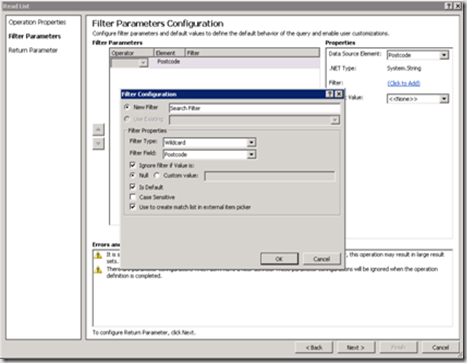
Give a name to filter and select wild card in filter type drop-down. Check the box where filter value is null.
Is Default check box determines whether the filter should be selected by default in the picker control. When you check this box then filter will be selected automatically in the search types drop down.
The use to create match list in external item picker check box is also relates to the default search, rather than setting default search in search types drop down, check box defines which filter should be used when user types a value in the external data picker control without clicking the picker button.
Click finish and apply the changes then save the external content type. Now you can view the changes as below while editing the list and searching for value 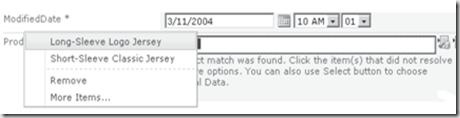
| Share this post : |  |
 |
 |
 |
 |