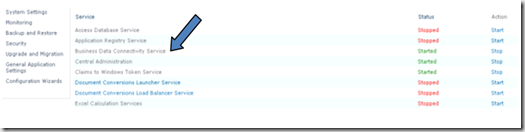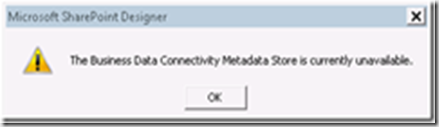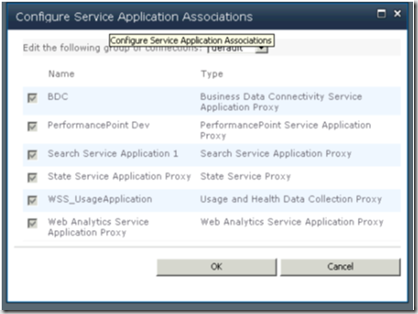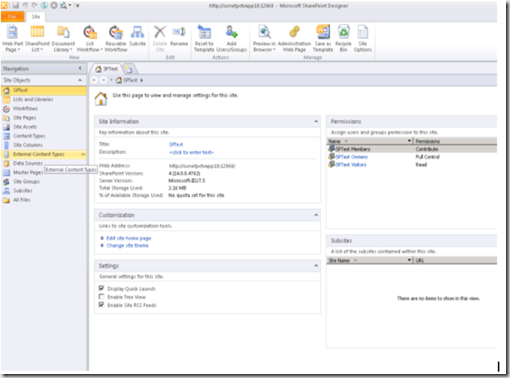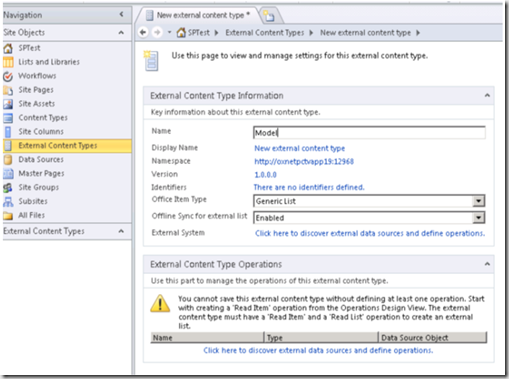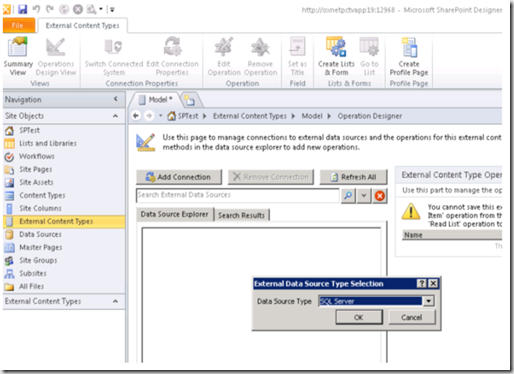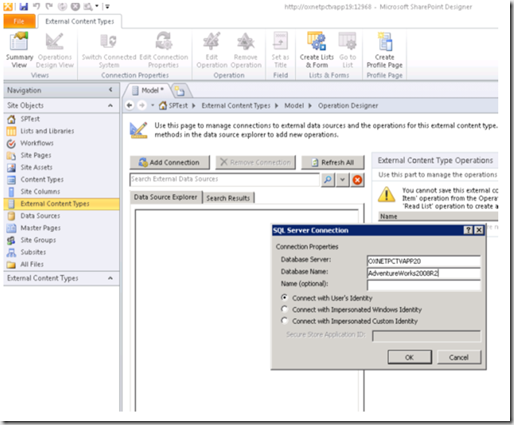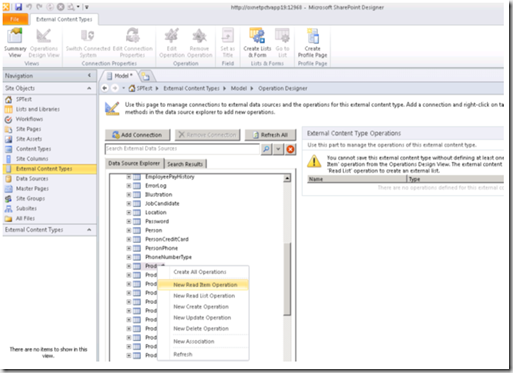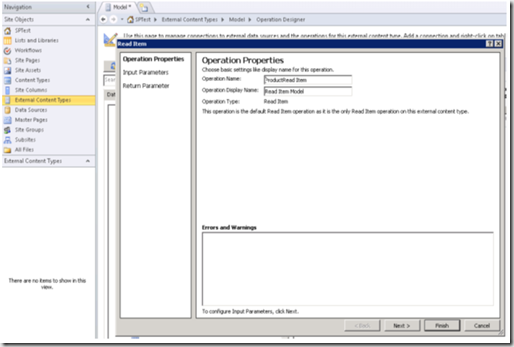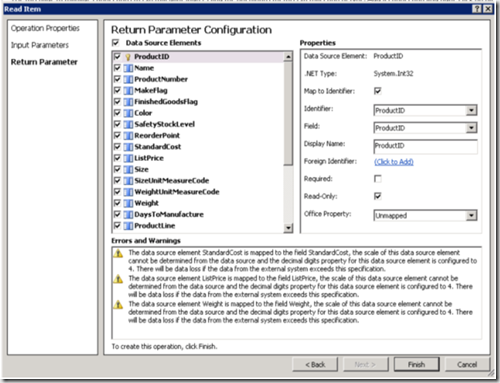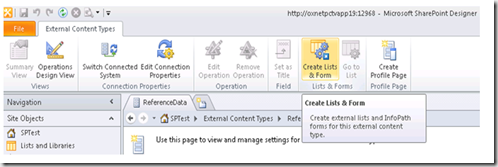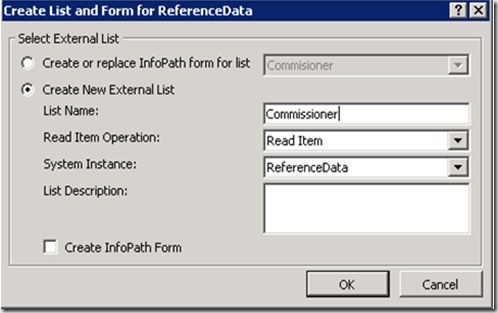| This post explains surfacing the Adventure Works table data in SharePoint. You can read my previous post on Business Data Connectivity Service terms here. Business Connectivity Services is the set of services and components that enables the connectivity between heterogeneous business systems. SharePoint 2010 Business Connectivity Services can be used to connect any data source to present the business data as SharePoint content. |
Before you start creating a BDC model, check BDC service is running by going to your SharePoint Central admin.
You may receive the below error message if your service is not being associated with your web application.
To correct the above error, start the Managed Metadata Web Service
Make sure you have associated the service with your Web Application. Go to Central Admin > Manage Web Applications > Select the Web Application > Click Service Connections in the Ribbon. In the dialog make sure that the BDC Service is checked.
1. To create an external content type using SharePoint Designer, Open the site and choose external content type from site objects menu.
2. From the Ribbon, in the new section select External Content Type then double click the new external content type and type the name as shown below
3. Select the Operations Design View and click Add Connection button , In the dialogue box select the data source type to SQL Server as shown below
4. After Connection has been verified, you should be able to see all objects in the database. Expand the table node and right click on Products table from the context menu select new Read item operation as shown below
In the Operations name text box, type the name and click next to continue
On the input parameters page, you can see ProductID is highlighted as an identifier. Define at least one identifier though you can add more than one identifier to the model. Accept the default settings by clicking next, On the Returns Parameter page, each field can be checked or unchecked. You cannot uncheck the identifier field.
Create an External List from External Content Type
Select the model external content type, then click on create lists & form button in the ribbon
In the dialogue box, select Create new external list as shown below
Click ok to create a new external list based on your model external content type.
| Share this post : |  |
 |
 |
 |
 |