This post discusses about configuring custom master page in SharePoint 2010 website. You might have use custom images, custom style sheets to create new master page in SharePoint. Follow the below steps to apply custom master page in SharePoint 2010.

1. Place your custom style sheets in C:\Program Files\Common Files\Microsoft Shared\Web Server Extensions\14\template\layouts\1033\STYLES this is the default SharePoint Point path where it stores it’s css files.
2.Place your custom images in C:\Program Files\Common Files\Microsoft Shared\Web Server Extensions\14\template\layouts\1033\IMAGES
3.Place your custom master page in C:\Program Files\Common Files\Microsoft Shared\Web Server Extensions\14\TEMPLATE\GLOBAL
4. Navigate to your SharePoint Web site, Click Site Actions and click Site Settings from the menu
5. Click Master pages and page layouts link under Galleries section
6. Locate the master page that you have place from the list and check in and approve the document.
7. Change the content type of the Master Page to Publishing Master Page by clicking on Edit Properties
8. Open the SharePoint website in SharePoint Designer, Select the Master Pages section from left then you should be able to see your custom Master Page on right hand side.
Right click on the file and choose Set as Default Master Page option
9. If you use any third party assemblies in your master page then place them in GAC and update the web.config file of your web application under safecontrols section.
10. Now you should be able to see new look and feel of master page to top level web site, however when you click the sub sites you would not see the master page look for these sites
To enable Master Page for all your sub sites
11. Activate the SharePoint Server Publishing Infrastructure feature. To do this click Site Actions –>Site Settings –>Site Collection Features under Site Collection Administration
12. Click the Site Settings page and click Manage Site Features under Site Actions
13. Click Site Settings again, click master page under Look and Feel section
check the reset all subsites to inherit the site master page setting
That’s it you should be able to see your custom master page for your SharePoint site and to sub sites.
| Share this post : |  |
 |
 |
 |
 |
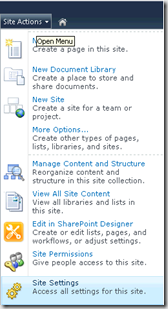
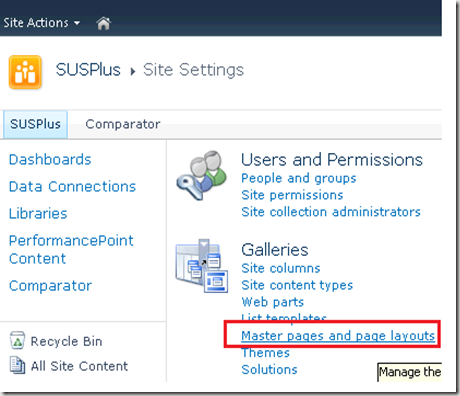
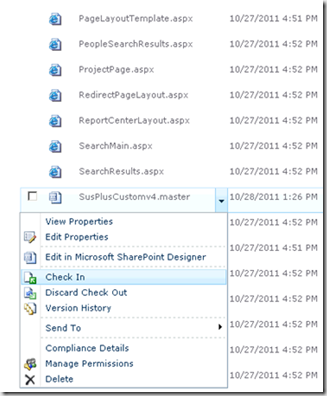
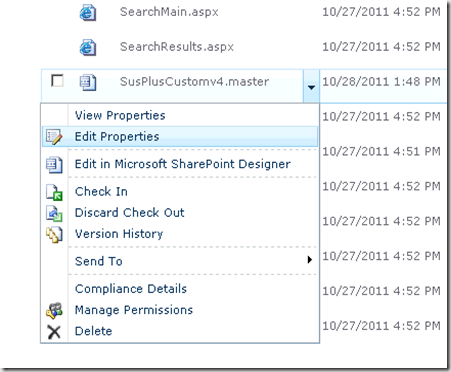
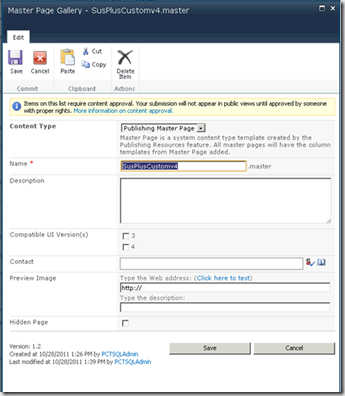
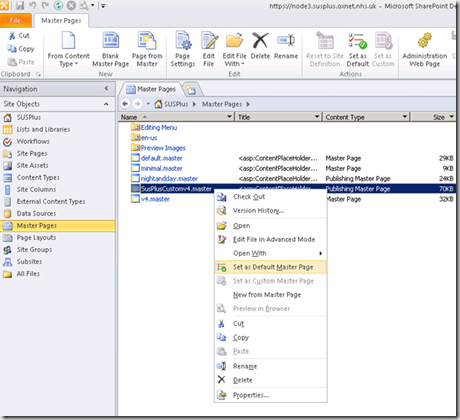
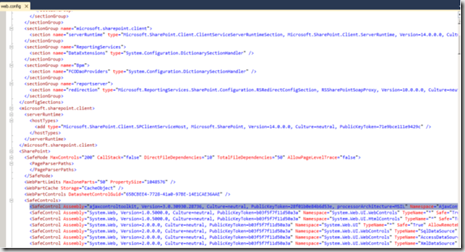
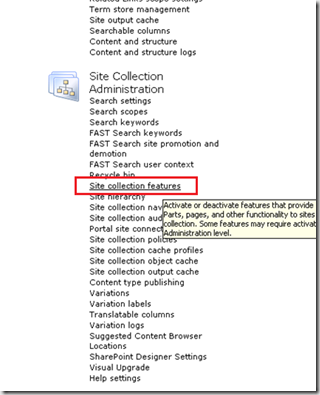
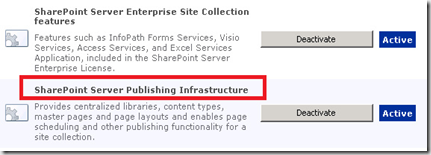
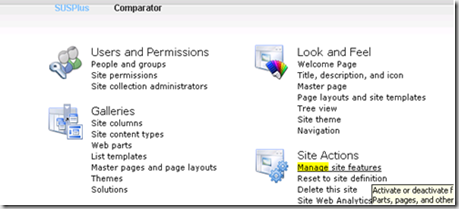
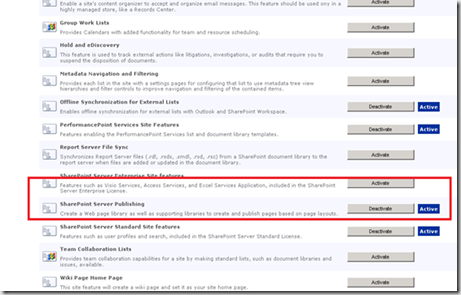
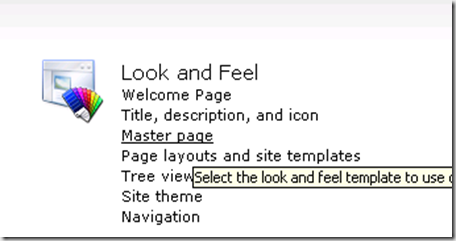
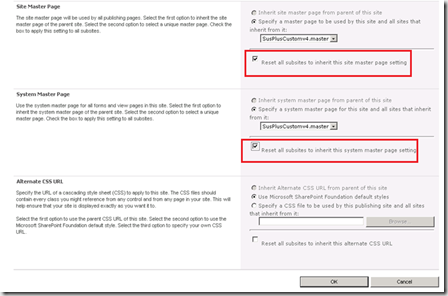
Hello! Nice article! Thanks!
If somebody wants to create his own custom master page he can follow the steps described in the article – SharePoint: How to create a custom master page – to create a ghostable copy of a built-in master page and get a full access to the Controls-collection due to subclassing.