The Three-state workflow tracks the 3 states in a list to manage the business processes. Example Three states for Issue List could be Open, Resolved and Closed. Three state workflow supports to track the list item or issue through states.
| The workflow assigns a task to a person and sends an email to that person. When workflow is completed it updates the status of the item or issue. By default Three-state workflow works with the Issue Tracking list template. |  |
To use the Three-state workflow, you must define a list to use the workflow and it must contain some items.
Two options to use the 3 state workflow
- Create a Issue-Tracking list which is having 3 state workflow
- Create a custom list to use the workflow
Creating an Issue-Tracking list with 3 state workflow
1. In Team site, All site content page , click create
2. In the create dialogue, click Issue-Tracking and type a name for the list
3. Enter the description for the list as shown below
Create a custom list and add a workflow to it
To create a custom list to use 3 state workflow , you must add at least one Choice column that contains at least three state values
1. Click all site content and then click create
2. From the custom list , in ribbon , click the List tab and then click List settings
3. Click Create Column link under columns heading
4. Type the column name and select the Choice(menu to choose from), In list box type each choice on a separate line. Under Display choices select either dropdown or radio-button list
Adding a workflow to created list above
while adding workflow to list, specify which column in the list contains the state values that you want the workflow track. Specify what needs to occur at end of each stage in the workflow.
1. Open the list that you want to add the workflow, click workflow settings from list ribbon
2. On add workflow page select the desired workflow in this 3 state workflow
If you want the workflow to start automatically when new items are created, select option Start this workflow when a new item is created click next
3. Specify what needs to be happen after workflow is initiated and specify what you want to happen when workflow changes to different state
select the send e-mails options, if you want the workflow participants to receive e-mail alerts about tasks. Type the message details and say ok.
Manually to start a Three-state workflow on an item
A three-state workflow can start automatically when new items are added to list, or you can start workflow manually
open the list that you want to start the workflow , point the item that you want to start the workflow
click view all site content and start a new workflow
| Share this post : |  |
 |
 |
 |
 |
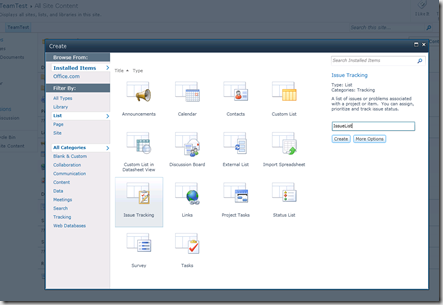
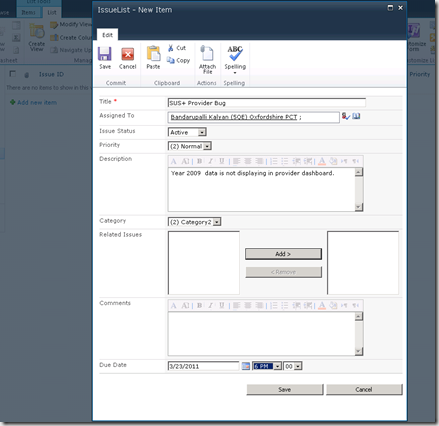
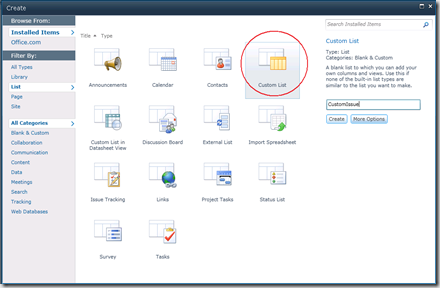
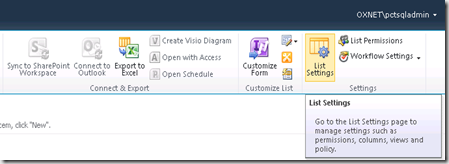
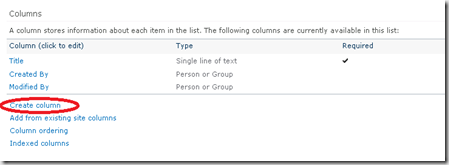
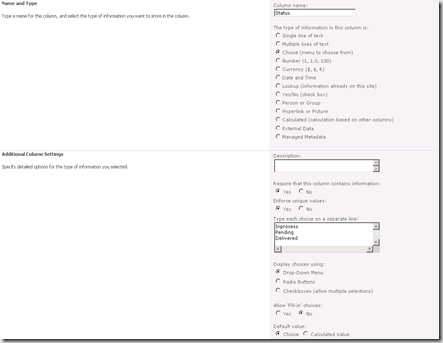
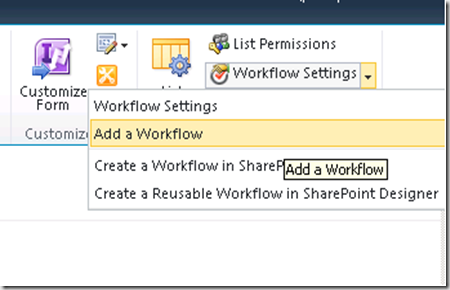

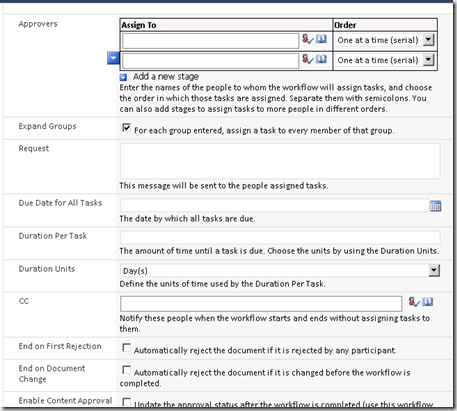
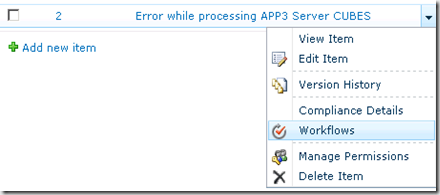
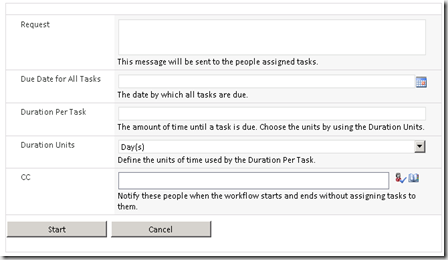
[…] the list item or issue through states. The workflow assigns a task to a person and sends an… Read more… Categories: .NET SharePoint Share | Related […]
Can you show how three-state workflow works in SharePoint 2013? I have just signed up for a free SharePoint 2013 site with http://www.cloudappsportal.com