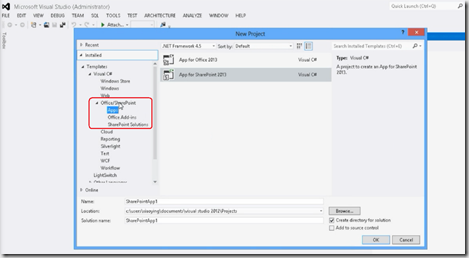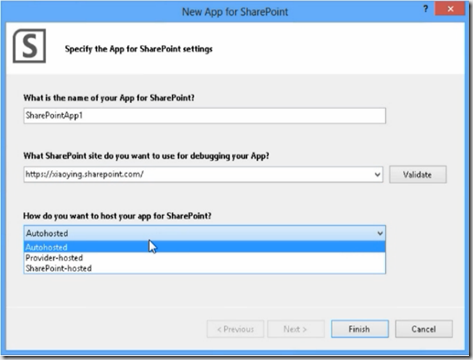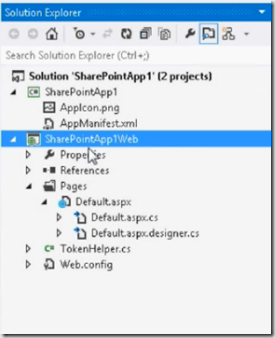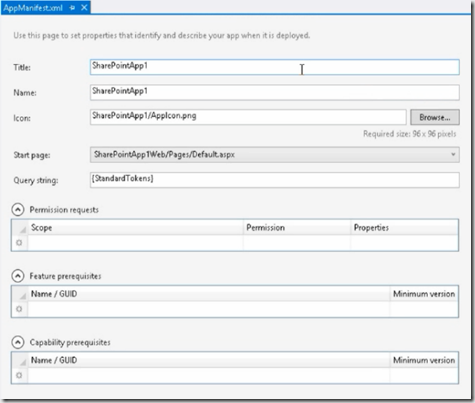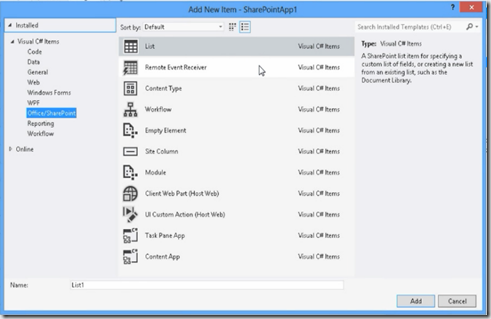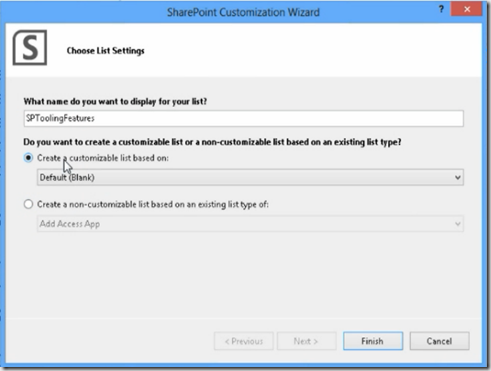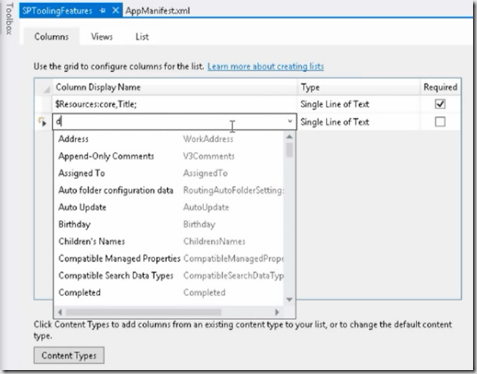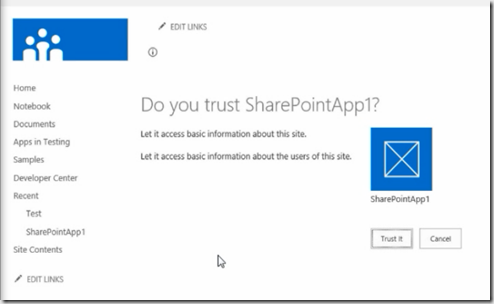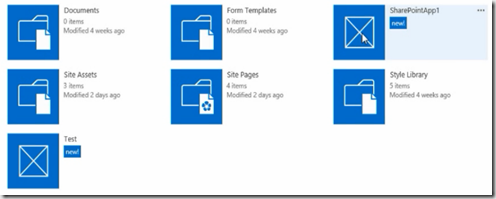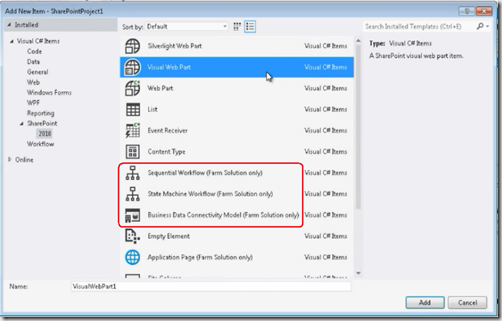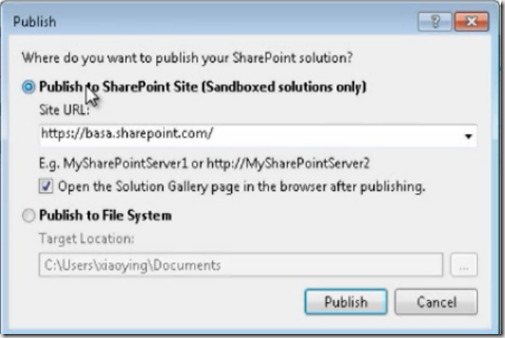| This post discusses about SharePoint 2010 and SharePoint 2013 developer tools in Visual Studio 2012 which helps you to build the application more easily and efficiently. SharePoint 2013 allows you to develop the apps, What is Apps in SharePoint 2013? Apps for SharePoint are self-contained pieces which gives the functionality that extends the SharePoint site. You have the developer tools to build these Apps in SharePoint 2013. | 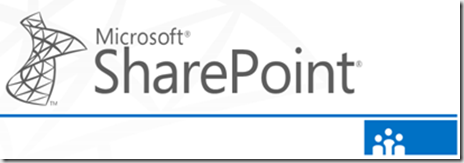 |
Open Visual Studio 2012 and create a new project
In a new project dialogue box, You can notice there is a new category called Office\SharePoint and it contains three items. Office-Add-ins and SharePoint Solutions are existing items in SharePoint 2010 Development. Apps is the new item that is added to the SharePoint 2013 Development.
Select Apps for SharePoint 2013 in above dialogue box and say ok.
You can specify the settings for App development as shown in the above dialogue box.
Click finish then you can see there are two projects in solution explorer, one is App project and another is Web Project
App project contains a AppManifest.xml file which defines the properties for your App in SharePoint.
The Start page pointing to the Web project default.aspx page.
Web Project contains the Token Helper class file which uses OAuth to develop SharePoint Apps.
This App basically reads the items from SharePoint 2013 list and shows in Grid View control.
Add new item to the existing App project and select list from the dialogue box
You can create customizable list using below dialogue box
You can use existing columns or create a new column using the list configuration screen in the project
You can specify list-views and list properties through the designer.
Now save the list in App project and write some code in Web Project to read these list items in default.aspx page. Deploy the project to the SharePoint then you will see the below screen
Trust the App and then it will be added to the existing Apps list in SharePoint.
In Visual Studio 2012 , You can create Visual Web part for Sandboxed solution. From new item dialogue-box you can know which items are Farm solution only
There is publish dialogue box in publishing SharePoint solutions in Visual Studio 2012
These are the new features for developers in Visual Studio as you see you the change in solution deployment and App development
Reference: Xiaoying Guo talk in Visual Studio launch.