| This post discusses how to configure SQL server reporting services in SharePoint Integration mode. You must do some configuration steps on both report server and SharePoint server to get report viewing on SharePoint sites. |  |
SQL server reporting services can be configured in two modes
- Native mode
- SharePoint Integration mode
When reporting services are running in native mode, the reports will store on SQL server reporting server. When user sends a request for report the response comes from Report Server in SQL Server.
When reporting services running in SharePoint integration mode, SharePoint gets the reports from server via web service to end users.
Installation Instructions
SQL Server 2008 R2 Installation instructions to enable reporting services in SharePoint integration mode.
1. Select the SQL Server Feature Installation option from SQL Server 2008 R2 setup page
2. On the features selection page, Select Database Engine Services, Reporting Services then click Next
3. In Server Configuration page enter appropriate credentials and click Next
Note: SharePoint 2010 products in farm configuration require domain accounts for service configurations.
4. On Reporting Services Configuration page, select Install SharePoint integrated mode default configuration and say finish.
Configuration steps on Report Server
After Setup is finished, you can verify that installation by connecting to the report server. You can test by browsing to /reportserver">http://<your server name>/reportserver
1. Open the Reporting Services Configuration Manager from Configuration tools
2. Select the report server instance that you installed in SharePoint Integration mode
3. Configure the web service URL and test whether it is running fine or not. We are going to use this url in SharePoint Administration tool
4. Make sure your database is using SharePoint Integration Mode
Configuration Steps on SharePoint Server
1. Open the SharePoint Central Administration toll and the click General Application Settings
2. Click on Reporting Services Integration link under Reporting Services.
Enter the Reporting server web services URL that you configured earlier in the Web Services URL box. Enter the authentication mode that you are using and credentials in the respective box then click ok
3. Upload the rdl files (SQL report files) to document library in SharePoint. If the configuration is successful then you should be able to see the SQL server Report in SharePoint 2010 as follows
| Share this post : |  |
 |
 |
 |
 |
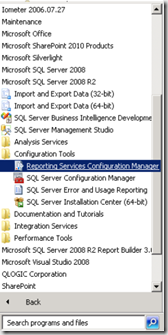
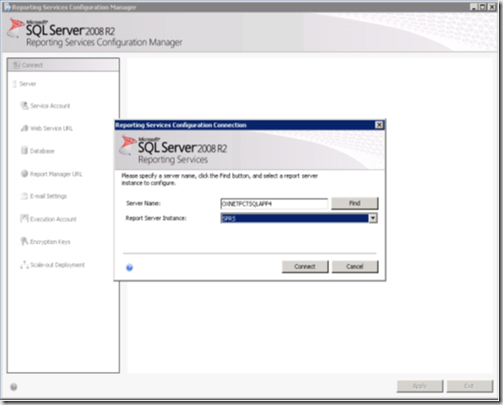
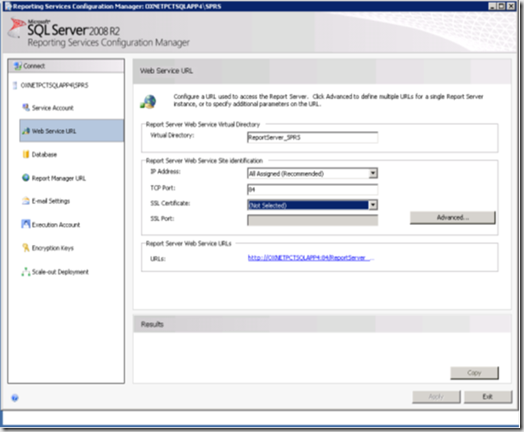
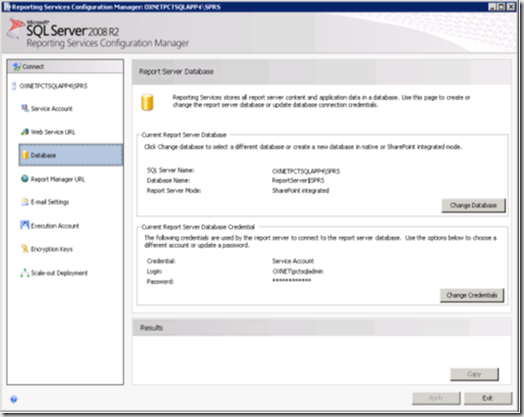
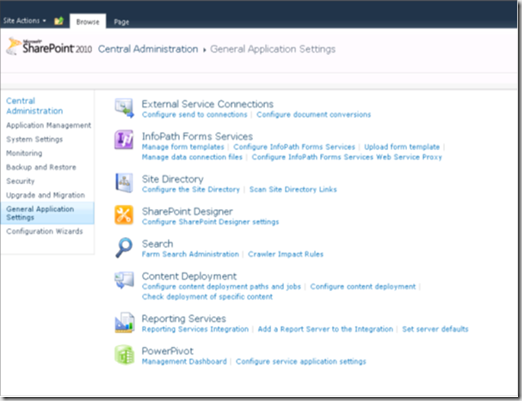
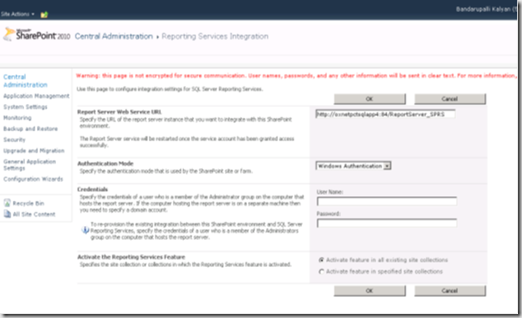
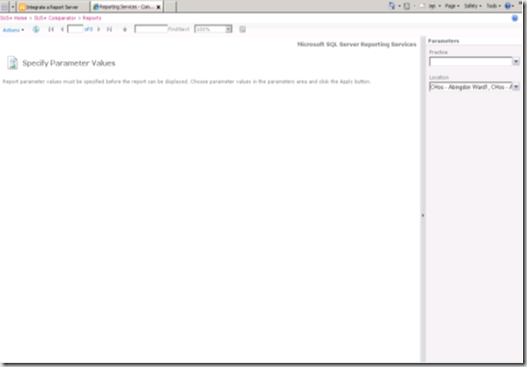
[…] URL: Configuring SQL Server Reporting Services in SharePoint 2010 … Tags: both-report, integration, point-integration, post, post-discusses, server-reporting, […]
Hi Iam geting the following error,I am using sql2008R2 and report builder 3.0 to create Report and the report contains the Embeded connection string .
An error has occurred during report processing. (rsProcessingAborted)
The current action cannot be completed. The user data source credentials do not meet the requirements to run this report or shared dataset. Only Windows user credentials support ‘Stored’ or ‘Prompt’ options for a data extension that implements ITokenDataExtension for a report server configured in SharePoint integrated mode. Specify Windows credentials or configure the data source to use different options. (rsInvalidDataSourceCredentialSettingForITokenDataExtension)
Can you try mentioning your sharepoint admin account credential in report builder?
Hi,
I installed and configured Sharepoint 2010 and SSRS 2008 like your article. It works and I can run a SSRS report in Sharepoint when I use the application server in the URL. However, I also have a web front in my Sharepoint farm and the only Sharepoint service running on it is the Web application service. When I try to run the SSRS report using the web front end URL, I get an error
The Web application at http://vmspwebdev2:25697/Reports/Finance/Dealer Performance by Product – DW.rdl could not be found. Verify that you have typed the URL correctly. If the URL should be serving existing content, the system administrator may need to add a new request URL mapping to the intended application.
I can’t seen to run any reports from a web front end. I do have the Reporting Services Add-in installed on the web front end server. Do you know if there is some configuration that needs to be done?
Thanks,
John
Hi
are you using any URL routing in your website? Can you also make sure you using SharePoint Service account on web server? Report data source must be available from web server!
Regards
Kalyan
The site SQL Reports has a great SQL tutorial. Highly recommended for people just getting started on SQL selects. http://www.sql-reports.net/2011/03/sql-select-tutorials.html
hi!
I have same problem of santosh jha
Please HELP 🙁
An error has occurred during report processing. (rsProcessingAborted)
The current action cannot be completed. The user data source credentials do not meet the requirements to run this report or shared dataset. Only Windows user credentials support ‘Stored’ or ‘Prompt’ options for a data extension that implements ITokenDataExtension for a report server configured in SharePoint integrated mode. Specify Windows credentials or configure the data source to use different options. (rsInvalidDataSourceCredentialSettingForITokenDataExtension)
Hi Kalyan,
It is the good post.
but I have the question.. if MOSS and SSRS on two different servers how we can deploy the reports into sharepoint and access the reports… somewhere I saw we need to have sharepoint object model on the server where ssrs resides.. but how this exactly works..?
Could you please help me on this..
Thanks in advance and appreciate all your help,
Divya
Hi Divya,
Even though MOSS and SSRS on two different servers, When you configure SSRS in integration mode in SharePoint it actually creates webservice call to get the reports from report server and render on ReportViewer webpart in sharepoint.
I hope this answers your question…
Regards
Kalyan
For a fastest way to manage reports / data source with SharePoint, see this blog post : http://goo.gl/adEiy
[…] viewing on SharePoint sites. SQL server reporting services can be configured in two modes Native… Read more… Categories: .NET SharePoint Share | Related […]
.The current action cannot be completed. The user data source credentials do not meet the requirements to run this report or shared dataset.
Either the user data source credentials are not stored in the report server database, or the user data source is configured not to require credentials but the unattended execution account is not specified.
(rsInvalidDataSourceCredentialSetting)
pls solue this problem and ans like this ………….