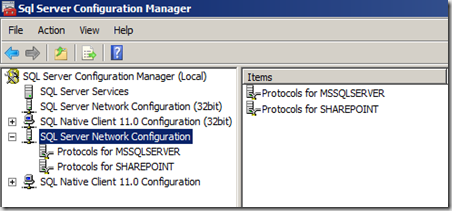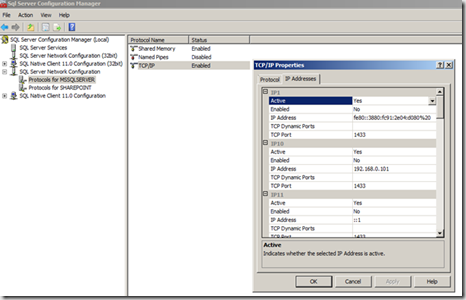| SQL Server allows you to reassign the ports used by default instance or named instances. Using SQL Server Configuration Manager, you can reassign the TCP port. Your SQL Server environment is more secure when you change the default ports to a difference number. |  |
Follow the below steps to configure the SQL Server Instance to listen a different port
1. Make sure that account performing these steps are member of either sysadmin or serveradmin server role.
2. Open the SQL Server Configuration Manager, Navigate to the SQL Server Network Configuration
3. Click the named instance that you are configuring for then you will get the list of protocols for the instance
4. From the protocol list, right-click on TCP/IP protocol then click properties
5. Click the IP Addresses tab as shown above; Clear the values for TCP Dynamics Ports and TCP Port. Enter the port that you want the instance of SQL Server to listen on.
6. To globally change the port that a named instance is listening on, clear the values for TCP Dynamic Ports. Enter the value 0 to indicate that SQL Server uses a dynamic TCP port for the IP address. A blank entry means SQL Server will not use a dynamic TCP port for the IP address.
7. In the TCP port field, enter the port number and click ok
8. Close the SQL Server Configuration Manager and restart the SQL Server service.