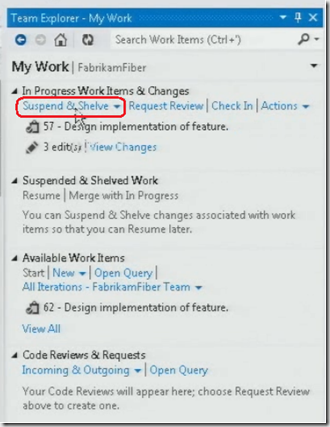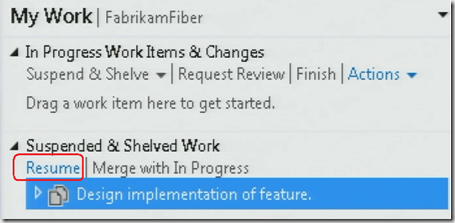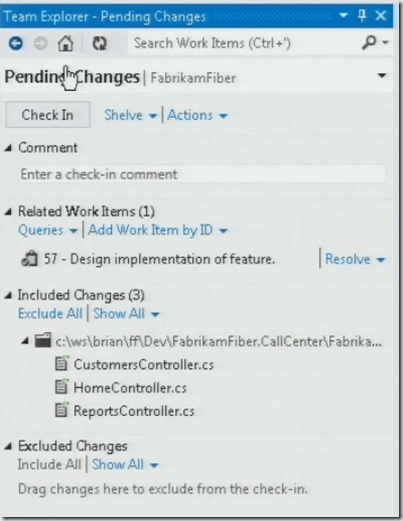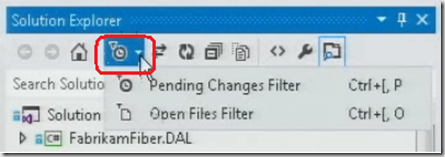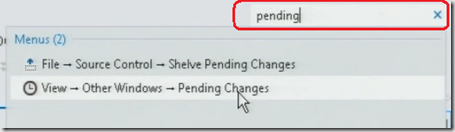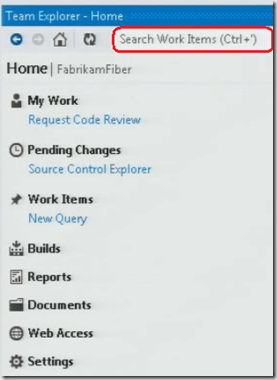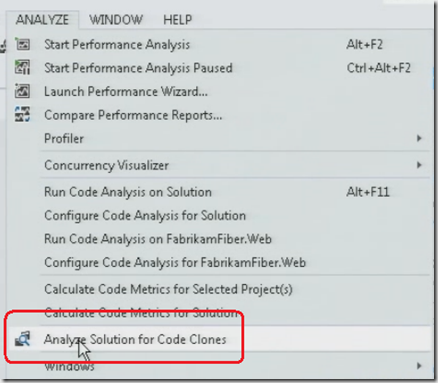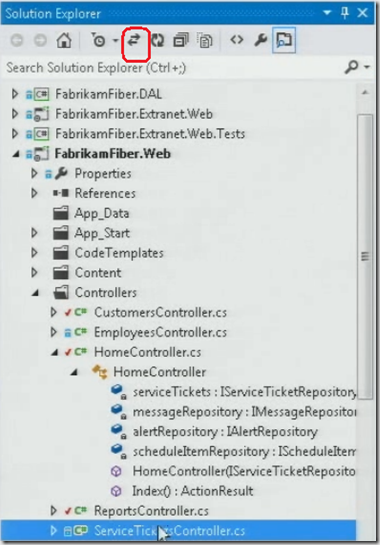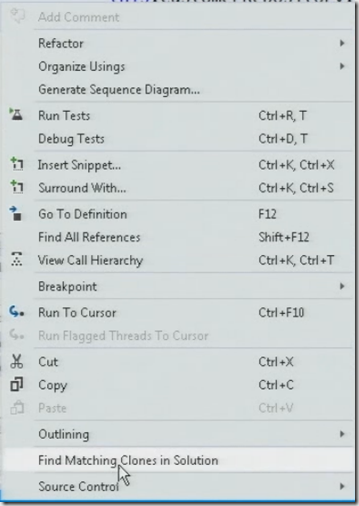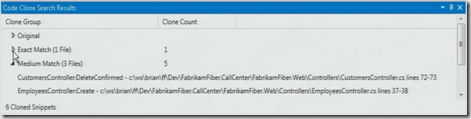Developers want to be more agile and want to cope up with interruptions. This post helps the developers to collaborate with teams using Visual Studio 2012 and focus on what they do as developers.
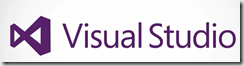
Assume you are in the middle of implementing some requirement or fixing the bug, something else is come may be it is high priority bug or requirement which your manager want you to work on first, I am sure this is common for the developers!
Suspend and Resume work with Visual Studio 2012
There is a new area of Team Explorer in Visual Studio 2012 called My Work
one of the options under My Work is Suspend & Shelve. When you click Suspend & Shelve it backup all your changes into Team Foundation Server and it also save entire visual studio environment.
When you click Resume button then it un-shelve the changes from Team-Foundation server and open up all the windows exactly if where they were before, if you look at the option View Changes in Team Explorer it shows you all pending check in files
You can get these pending files in solution explorer using filter option as shown below
When you click the Pending Changes Filter then it shows only the files that needs to be checked-in in solution explorer.
Even if you are not sure a particular feature existed in visual studio or not then you can type the word in Quick Launch bar in Visual Studio IDE then it launches the options windows if it exists in the product.
Searching Work Items within Visual Studio
Now you can quickly search work items within Visual Studio from Team Explorer window.
As an Agile Developer you may want to improve your code and maintainability , You can then use Analyze menu in Visual Studio and click Analyze Solution for Code Clones
What it does is it look-up your entire solution for any blocks of code which look to be similar
You can open those files from result window compare and re-factor the code. If you want to know where exactly these files or piece of code in visual studio solution hierarchy then open the file and click sync button in solution explorer then it high-lights the file.
You can also do this more granular level by selecting a piece of code in a file and say find the clone. Select the code and right-click on it and then say Find Matching clones in solution
what it does is , it looks at your entire solution for anything that similar to the selected lines-of code
The results under Medium March category are not necessarily be identical but they may be similar in type of object or operation that you are performing.
I hope the features will definitely helps developers to be more agile in day-to-day coding. More about Visual Studio 2012 IDE features can be read here
Reference: from Brian Keller Visual Studio launch talk
| Share this post : |  |
 |
 |
 |
 |