| This post discuss about new IDE features that microsoft planned for next version of Visual Studio. These features improves the developer experience by simplifying the environment and streamlining the common tasks. Let us take a specific example finding a word in file as shown in below |  |
In first window you see quick find and then we have got a feature Find In files in dropdown in next window then added the feature to toolbar. Later they add Ctrl + I to find the word in code. Here we end up with many different ways to do the same thing. In next release we are not missing any these features rather IDE just getting more streamlined to do these tasks.
Let us see the features
1. Search Box in IDE
There are so many menus and options in VS 2010 IDE. It would be nice if you type some thing in search box then if it gives the results from there hit a button to do your job.
just hit the option which you want that’s it
Let us say if you want to attach a process and do not know where it is in the menu
It searches everything that available in menus in the IDE.
2. Improved Solution Explorer
In solution explorer now you can drill down to members and methods in file as shown below
Suppose if you want to find the reference of a method used by, just right click on the method in solution explorer
The results directly displays in the solution explorer
Integrated Search in solution explorer as shown below
The solution explorer search results are as shown below
Image previews in solution explorer, earlier we need to open the file to see the actual image
collapse all feature is also added for solution explorer items
Now you can open multiple windows of working project in different monitors
Let us assume you have multiple hierarchies in solution explorer, now you can drag the instance of solution explorer to new monitor as shown below
When you are debugging a bug in a project, you may end up by opening several files in IDE and you may actually change the code in file.
In next release we have a feature called preview tab where you have option to promote the file or leave it as it is, in this way all the open files are sit under preview tab and the file actually you are working in promoted area as shown below
When you exit the debugging session then you notice you only end up with the file which you care about other files in preview tab are automatically closes. Same applies for finding the reference files where you end up with so many files all will sit in preview tab and editing or promoted one will be in your IDE
Search functionality in tool box
suppose if you want to find a control just type it and then you will get the set of results as shown above
Now we have got the search functionality in Add reference dialogue box as well and it is much faster than in previous results
In the beginning of the post I mentioned about different ways finding a word, now it is streamlines as shown below. You will get a little tool window when you press the Ctrl + F
you can also use the regular expression in this quick find window
Search functionality in Errors and Warnings window as shown below
More about these upcoming features can be found here
| Share this post : |  |
 |
 |
 |
 |
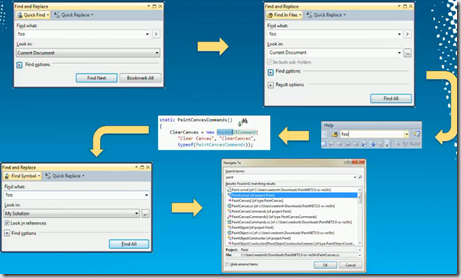
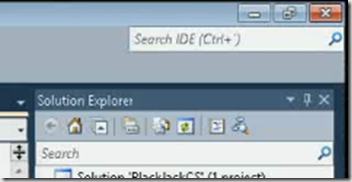
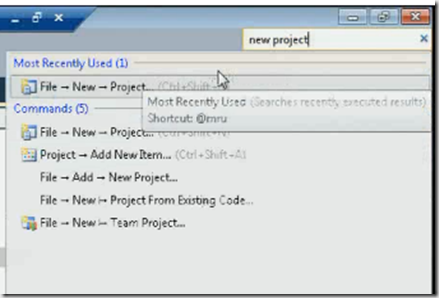
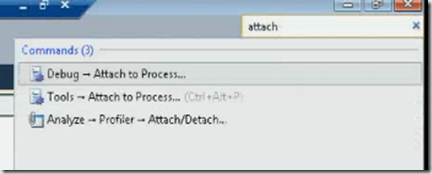

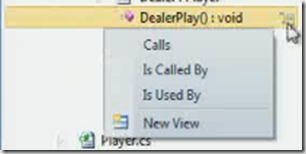
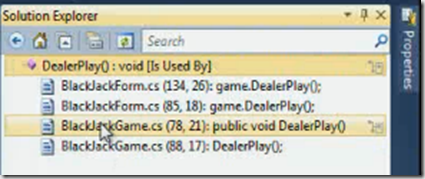
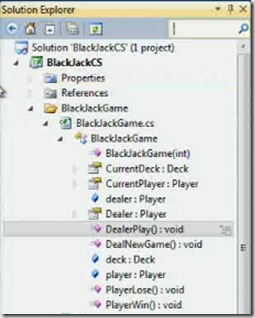
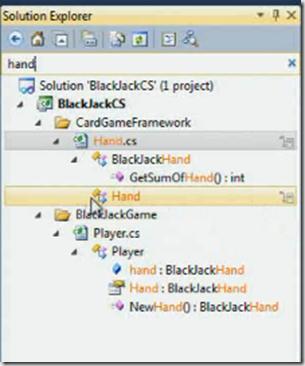
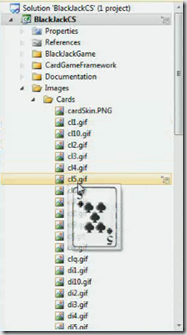
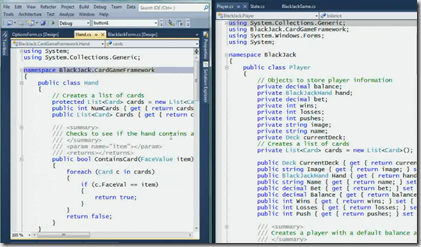
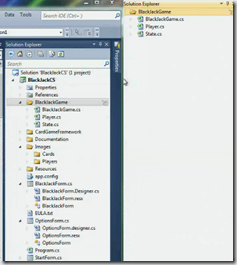
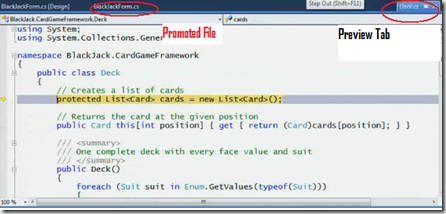
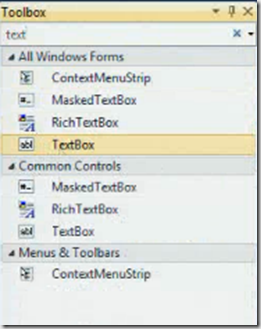
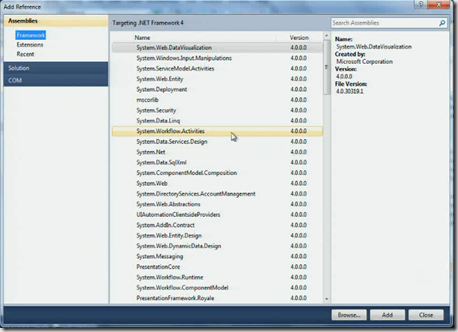
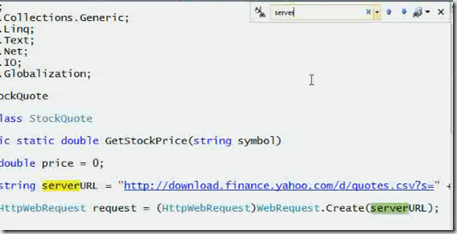
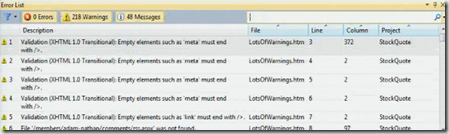
[…] common tasks. Let us take a specific example finding a word in file as shown in below In first… Read more… Categories: .NET Visual Studio 2010 Share | Related […]