| What is Windows Azure? Windows Azure provides developers computation power storage and can scale web applications on internet through Microsoft Datacenters. Developers can use Azure platform to build WCF service application using their existing Visual Studio 2010 expertise. | 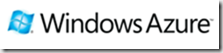 |
Windows Azure supports the protocols and formats including SOAP, REST and XML. This post discuss about creating a simple WCF Service and hosting it on Windows Azure and consuming in client application.
1. Create a WCF Service Contract in Windows Class Library project as shown below which in-turn you use in Web role, worker role and in client application. Read more about roles in windows Azure here
1: using System;
2: using System.ServiceModel;
3: namespace WCFContract
4: {
5: [ServiceContract]
6: public interface IContract
7: {
8: // This operating returns the server information, including
9: // the role's name and instance id
10: [OperationContract]
11: string GetRoleInfo();
12:
13: // This operation returns the information of the channel
14: // being used between the client & the server.
15: [OperationContract]
16: string GetCommunicationChannel();
17: }
18: }
2. Create a Windows Azure Project as shown below
Do not add any service role at the moment, just say ok.
3. Add a new role project to the solution and select the WCF Service Web role project type in dialogue box as shown below
4. Add a project reference to WCF Contract project
5. Write the following code in Service.svc.cs file in WCFServiceWebRole project
1: public class Service1 : WCFContract.IContract
2: {
3: // Return the current web role's name and instance id
4: public string GetRoleInfo()
5: {
6: RoleInstance currentRoleInstance = RoleEnvironment.CurrentRoleInstance;
7: string RoleName = currentRoleInstance.Role.Name;
8: string RoleInstanceID = currentRoleInstance.Id;
9: return (string.Format("You are talking to role {0}, instance ID {1}\n.",
10: RoleName, RoleInstanceID));
11: }
12:
13: // Return the channel between the client & the server
14: public string GetCommunicationChannel()
15: {
16: return (string.Format("We are talking via {0}.",
17: OperationContext.Current.Channel.LocalAddress.Uri.ToString()));
18:
19: }
20: }
6. Change the web.config file service model section as shown below
7. Add a worker role to AzureWCFService project as shown in below
8. Define the end points for worker role in the settings as shown below
Important point is Web role in Azure project calls the WCF Service in the worker role via an internal point which we defined above.
9. Right click the AzureWCFService project and say publish to host on WindowsAzure environment. You will get the following window when you say publish
Enter your credentials to publish the service to WindowsAzure. It actually prepare the configure files for deployment.
10. Consume the WCF service in client project as shown below
1: ChannelFactory<WCFContract.IContract> factory;
2: WCFContract.IContract channel;
3: // You need to modify the endpoint address to fit yours.
4: EndpointAddress endpoint = new EndpointAddress("net.tcp://127.0.0.1:5117/External");
5: NetTcpBinding binding = new NetTcpBinding(SecurityMode.None, false);
6: factory = new ChannelFactory<WCFContract.IContract>(binding);
7: channel = factory.CreateChannel(endpoint);
8: Console.WriteLine(channel.GetRoleInfo());
9: Console.Read();
| Share this post : |  |
 |
 |
 |
 |
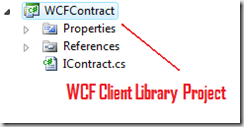
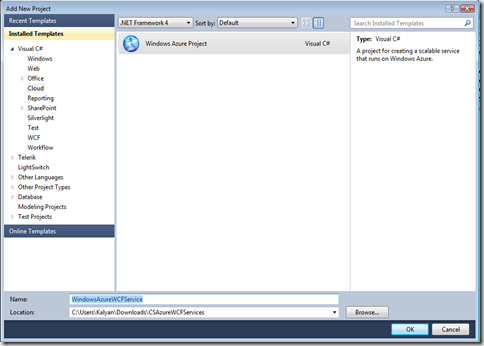
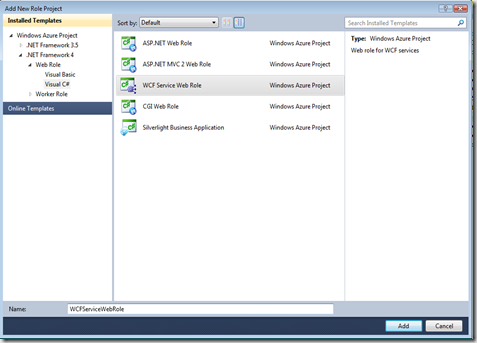
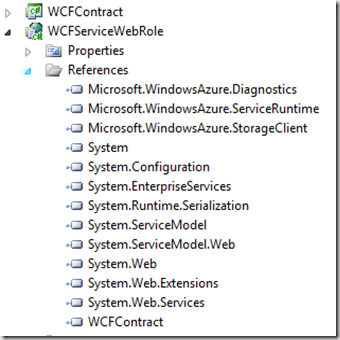
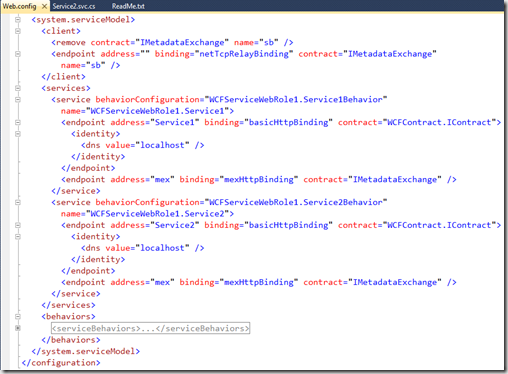
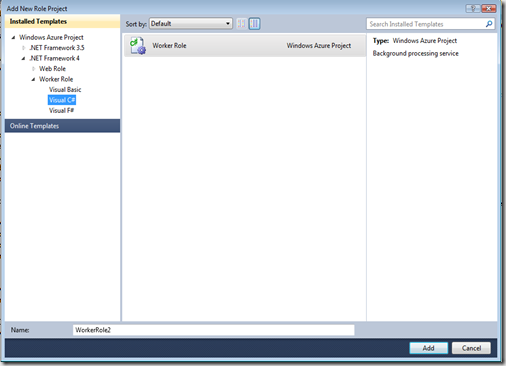
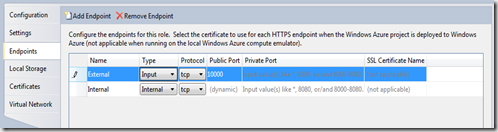
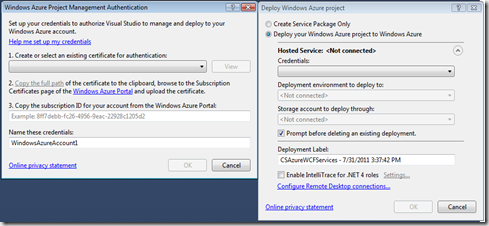
[…] build WCF service application using their existing Visual Studio 2010 expertise. Windows Azure… Read more… Categories: .NET WCF Windows Azure Share | […]